COD: Black Ops is without a doubt one of the coolest entries in the Call of Duty franchise. And the innovative Omni movement mechanic has made it even more fun. However, since its release, gamers have been reporting bugs and issues that are hindering their gameplay. Recently, some players complained of the glitch where they are unable to save attachments on Blueprint weapons and now an old glitch has surfaced again which has made the game completely unplayable for some players. The issue we are talking about is “Connection Timeout: PUGET-LAKES error” which is currently frustrating a section of COD: Black Ops 6 players.
That said, this article includes the possible reasons why this error code appears out of the blue and some workarounds that can help those affected bypass this issue.
PUGET-LAKES: Why do you get this error or what does it mean?
Many players have reported getting Connection timeout: PUGET-LAKES error code. As per them, this error code shows up out of nowhere after they’ve finished playing a game. After which, players have to forcefully restart the game, but they still keep getting this error, which is obnoxious.
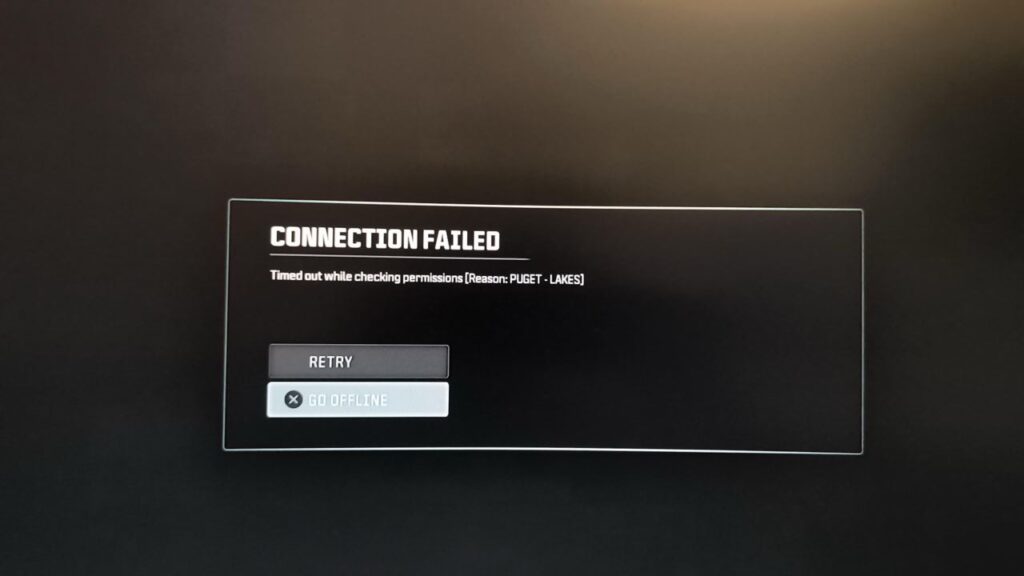
If you are wondering why you are getting a PUGET-LAKES error out of the blue, well, such errors are pretty common. In particular, the PUGET-LAKES error shows up when your system is unable to connect to Call of Duty: Black Ops 6’s online services. This is a connection timeout error, which could mean that an update has not been installed on the device or was not installed correctly.
You might be interested in: How to fix Call of Duty: Black Ops 6 “Your profile has been signed out” error
Workarounds to fix COD: Black Ops 6 PUGET-LAKES error
While such errors can be fixed with a simple workaround like restarting the game, they can sometimes be annoying and don’t go away very easily. Below are some workarounds suggested by players who got this error and were able to fix it.
Restart your console or PC
A simple restart is a no-brainer workaround that can fix many issues, not just this error code. Many players have confirmed that simply restarting their PC or console did the trick and fixed this issue for them. Hence, you can also try this workaround to see if it works.
Check for update:
Another potential solution would be to check for updates. And if there’s any, then install the update to see if Treyarch has fixed this issue.
Clear Cache (PS5)
- You can also try this workaround on PlayStation 5 which requires you to clear your cache and rebuild the database. To do so:
- Press and hold PS button on your controller and select Power and then Turn off PS5.
- Wait for the power indicator light to turn off and then press and hold console’s power button until you hear the second beep.
- Now connect your controller to USB cable and press the PS button. Now, navigate to Clear Cache.
- Finally, choose Clear System Software Cache.
Another workaround
The following workaround has helped a PS5 player to fix this error code glitch. So, it’s worth giving a shot if any of the aforementioned solutions don’t help.
- Restart your PS5 and then wait for the error to show up. Now, click on ‘Go offline’ and then click X to try again. Let it run its course for around 5 minutes and it should fix itself.
- However, if it doesn’t resolve, then boot into safe mode, clear the cache, and then try again.
We hope that one of these workarounds will help you fix this annoying error. Unfortunately, Treyarch or Activision hasn’t acknowledged this bug or released a fix yet. However, we anticipate a fix for the same in the upcoming updates. That said, we will let you know of any updates regarding this issue.

