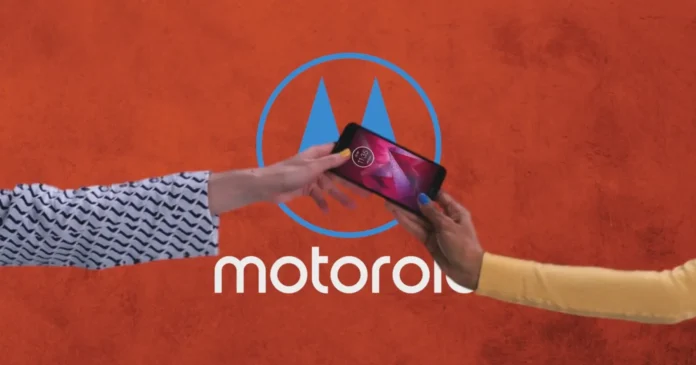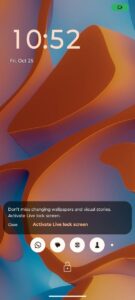Motorola phones are known for their clean stock Android UI that’s free from any bloatware, unlike other Android phones from Xiaomi, Oppo, Vivo, and even Samsung. This approach seems to have taken a U-turn as Motorola users have started to see ads on their lock screen after a recent update.
This is similar to Glance, which you might see in low-budget Realme or Xiaomi phones, a lock screen platform that displays ads instead of wallpapers to earn money. The same implementation has been done on Motorola phones with the latest update. However, these ads are from Taboola, a web advertising company.
With the September 2024 update, Motorola discreetly added an app (seemingly bloatware) called Live Lock Screen from Taboola on their smartphone. As a result, users started seeing ads on their lock screen after updating their devices. While there’s a setting to disable these ads, users say that it keeps re-enabling, which is obnoxious.
Moreover, it’s not possible to simply uninstall this app to get rid of the ads. So, those who have recently updated their device are stuck with these ads. However, some users have found a bunch of workarounds that help in disabling these unsolicited advertisements.
Workarounds to disable lock screen ads on Motorola phones:
1. Try disabling ads from Settings:
There’s an option in Settings that allows users to disable the Live Lock Screen feature. Although some users say that it keeps turning back on, you can still give it a try, maybe it’ll work for you. For that:
- Open Live Lock Screen settings and toggle off – Show content on lockscreen
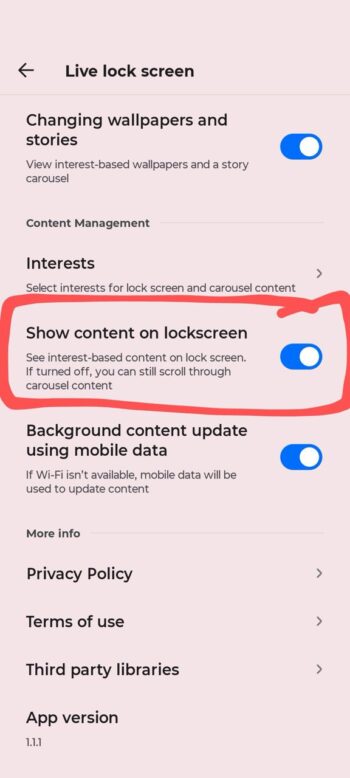
2. Use ADB to uninstall the Live Lock Screen app:
Since Motorola has added the app through the update, it won’t go easily. However, there’s a way through which you can get rid of it. This can be quite risky and requires expertise, but once you uninstall it, you won’t see any ads on your lock screen. If you want to proceed with it, then this detailed guide will help you uninstall the app.
3. Try disabling the app
Disabling the app could also be a potential solution. For that you just need to go to Settings, then Apps >> Show System Apps >> select Live Lock Screen app and then finally Force stop and disable the app.
4. Use a different launcher
A very simple and easy workaround would be to install a different launcher on your device. That way, you can easily get rid of the lock screen ads.
Using one of these workarounds, you will be able to disable ads on your lock screen.