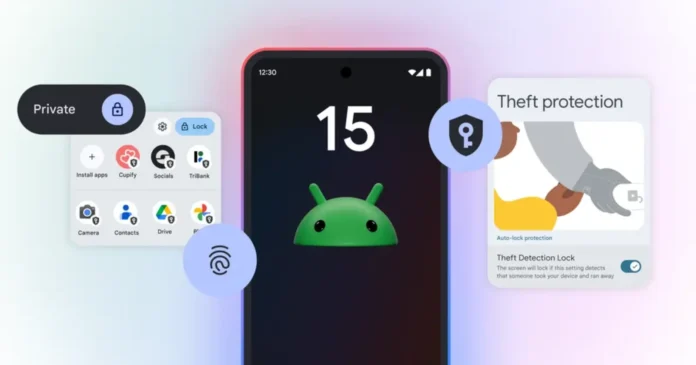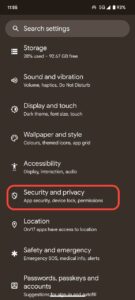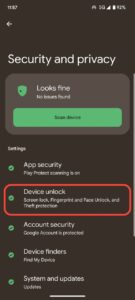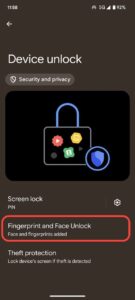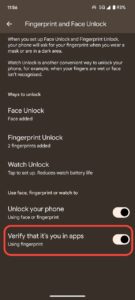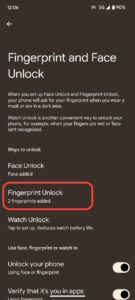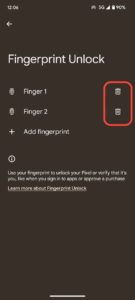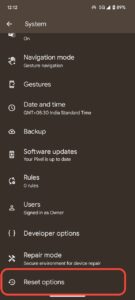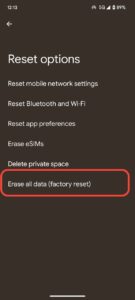Google’s Android 15 update has brought a slew of exciting new features to Pixel phones, but for some users, it has also got a frustrating issue: a malfunctioning fingerprint sensor. If you’re finding that the fingerprint scanner of your Pixel phone is not working, unreliable, inconsistent, or completely unresponsive after the Android 15 update, you’re not alone.
Table of contents:
- Ongoing problems with fingerprint scanner
- Google’s acknowledgment
- Potential workarounds
Scanner fails to unlock my Pixel
In-display fingerprints are the most convenient and fastest way to unlock the device. All you have to do is place your thumb on the display and you’re good to go. However, it can be frustrating if, for some reason, the fingerprint scanner stops working or doesn’t respond.
Some Pixel users have reported that the fingerprint scanner is not working to unlock their devices. When they try to unlock the device, it does not recognize the fingerprint. As a result, they have to rely on PIN or pattern.
Google Pixel fingerprint scanner not working for unlocking apps (Android 15)
It appears the Android 15 update has inflicted a significant wound on the fingerprint scanner functionality of Pixel phones. Not only the unlock functionality is affected, but users are also facing issues while unlocking certain apps.
As per reports, the fingerprint sensor is not working reliably when using it for authentication for apps, such as banking apps or password managers. Users have tried re-setting the fingerprint, re-installing the app, and other sorts of basic solutions, but to no avail.
Fingerprint scanner inconsistent or unresponsive
While some users say that fingerprint has completely surrendered, for others, it has just become inconsistent or partially unresponsive. In this case, the fingerprint can’t be relied upon whenever unlocking the phone or apps. The sensor might work intermittently, sometimes recognizing your fingerprint and other times failing to do so.
In any case, it’s frustrating for those who rely on this mode of authentication to unlock their smartphone and sensitive applications conveniently.
Google has acknowledged the issue, but a fix is still pending
Google seems to be aware of the fingerprint woes, at least according to one of those affected who claims to have had a chat with the support team. Although they were promised a fix in 24-48 hours, the issue wasn’t resolved. After contacting them again, they were told that the devs were still working to fix it.
So, it seems that Google is well aware of the ongoing fingerprint issue after the Android 15 update. Nevertheless, they haven’t released a fix yet.
Fingerprint bug persists with Pixel November 2024 update
This problem was initially reported after the Android 15 update. However, recent reports from Pixel users confirm that it persists even with the latest November 2024 update. While some users say that the functionality has improved updating their Pixel, for others, there’s no change. This means that Google hasn’t completely addressed this issue. The patch notes of the November update also do not include any improvements for the fingerprint sensor.
Workarounds to fix your Pixel’s fingerprint issues
1. Restart your device
This classic troubleshooting step can often resolve minor software glitches. Simply restart your Pixel and see if the fingerprint sensor starts working correctly.
2. Verify your apps
If the fingerprint scanner on your Pixel is inconsistent, or not at all working for unlocking apps, then try this:
- Go into Settings and open Security & Privacy settings. Next, go to Device Unlock
- Tap on Fingerprint & Face Unlock and enter your screen lock. Now, toggle on Verify it’s you in apps
3. Reset your fingerprints
The Android 15 update may have interfered with your stored fingerprint data. Try deleting your existing fingerprints and re-enrolling them:
- Go to Settings and navigate to Security & Privacy > Device unlock.
- Select Fingerprint & Face Unlock.
- Delete your existing fingerprints by navigating to Fingerprint unlock.
- Tap on Add fingerprint and follow the on-screen instructions to register your fingerprints again.
4. Try removing screen protector
One of the potential reasons for fingerprint not working on your Pixel could be the screen protector you are using. Some users have confirmed that removing the screen guard has resolved the issue for them, so it’s worth giving it a shot. We recommend you use Google’s recommended screen protector to get the best experience.
5. Factory Reset (Last resort)
If all else fails, a factory reset might be necessary. While this can be a potential workaround and might as well fix the issue completely, it’s not certain that it will.
Caution: This will erase all data on your phone, so make sure to back up your important files before proceeding.
- If you wish to proceed, then go to Settings and navigate to System.
- Now, select Reset options and tap ton Erase all data (factory reset).
- Follow the on-screen instructions to complete the reset.
If the problem persists despite trying all the aforementioned workarounds, then you should contact Google and provide your feedback. Also, make sure to keep your Pixel device up-to-date in case the latest update includes a fix. And until then, use other methods for unlocking: face unlock, PIN, or pattern, until a permanent fix is deployed.
More on Google Pixel: